Well first of all before starting this tutorial let me give u some information about ubuntu. There are many things to say about ubuntu . Ubuntu is a cool operating system of linux. The version in which we are going to install is Ubuntu 10.10 aka maverick meerkat. ubuntu is a wonderful OS. having 4 workspaces (dektops). And also a VIRUS in Ubuntu is nearly impossible. In other words Ubuntu is like Android with a whole lot of apps. But for me both Win7 and Ubuntu are useful in there own ways. So i've kept both. Ubuntu does'nt support .exe files, Which means you can say bubye to GAMES and other softwares which runs in windows. and another drawback of Ubuntu is that fr each and everything we have to download. So I do not reco
mmend This tutorial to people Who doesnt have Internet connection in their home. Anothercharming thing about Ubuntu is Its Compiz Fusion effect.. well u can download it in Synaptic package manager..which u vl come to know later.....ok now to begin instaling
Step 1: In Win7 or Vista goto start button
Step 2: A menu will appear, then right click on compu
ter and then select management
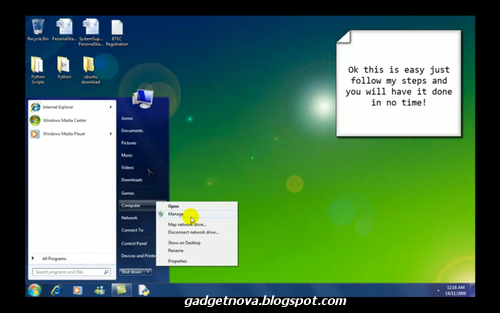
Step 3: This will open a new window
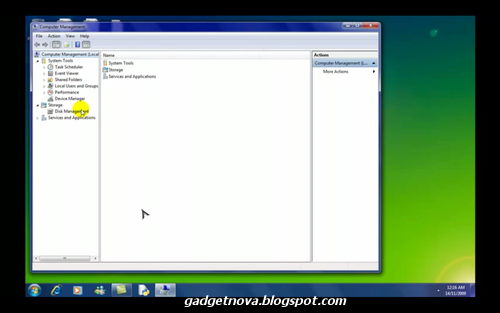
Step 4: From there select Storage - Disk Management
Then it will show the amount of hard disk usage like shown in the picture
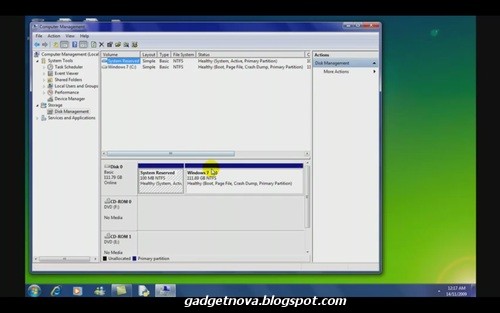
Step 5: Right click on a drive in which maximum space is available from the Disk Management Menu
Step 6: Then select Shrink Volume
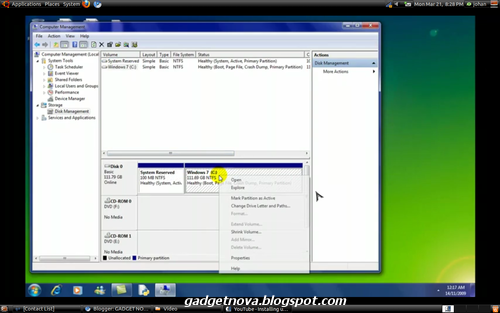
Step 7: Then it will check the volume for available shrink space
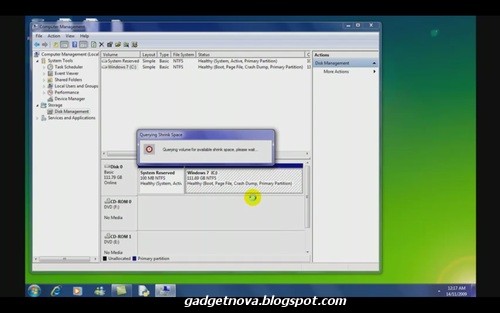
Step 8: Another window will appear after the checking is complete
Step 9: In that window there will be many options displayed
Step 10: If u have more than 10GB of space then write 15000 in amount of space to shrink
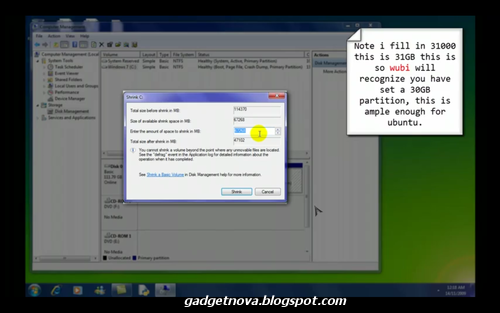
Step 11: Wait for sometime for the process to finish
Step 12: After the processes finished a new volume will be displayed right click on that then select New Simple Volume
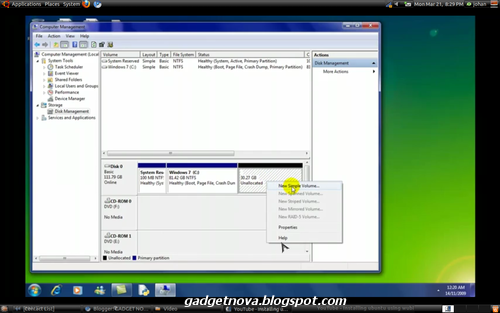
Step 13: Click next
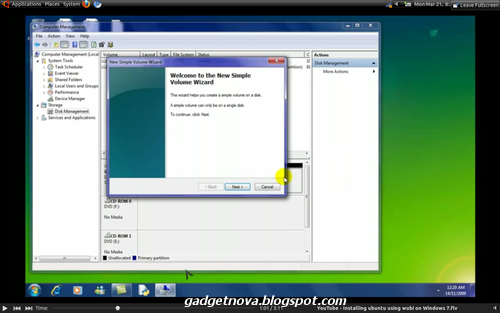
Step 14: NEXT
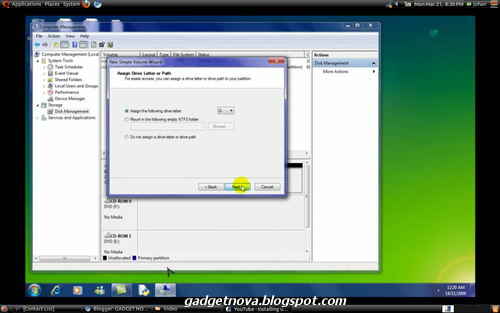
Step 15: Select format the volume with following settings
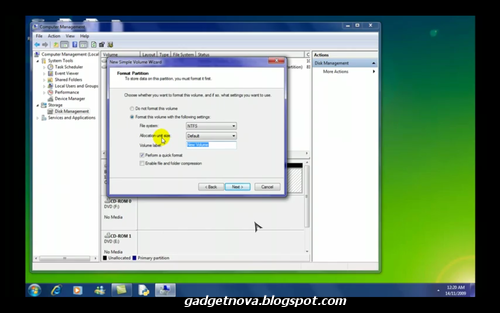
Step 16: Set file system as NTFS and click next the volume gets formatted
Step 17: Now goto the location where u have the ISO file of Ubuntu
Step 18: Extract it there
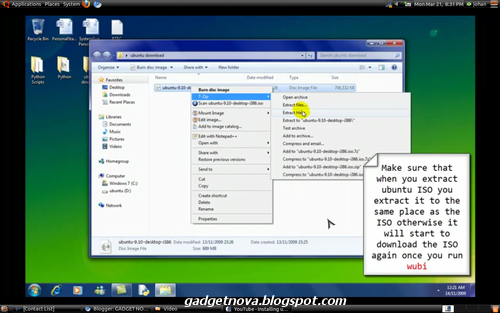
Step 19: After the extraction is complete right click on wubi.exe and select Run as administrator
Step 20: Select installation drive
Step 21: Select the installation size , the size does'nt matter but it would be good if you select 10GB
Step 22: Write a password then repeat the password in the next box, then click install
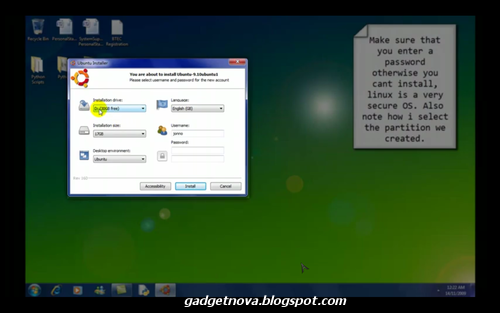
Step 23: It will start installing Ubuntu
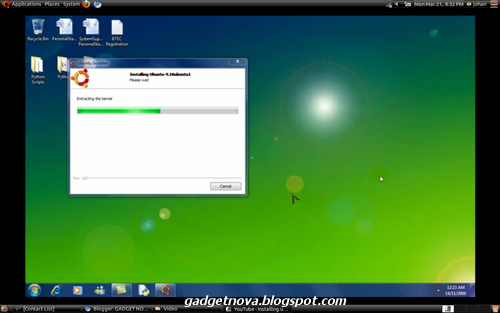
Step 24: After the installation it ask you to boot
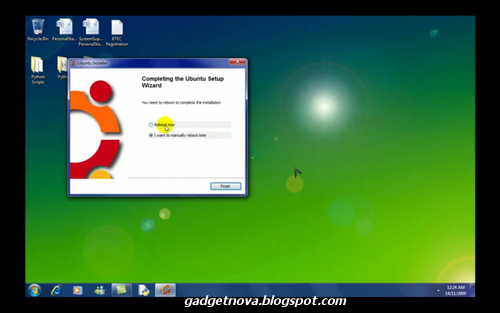
See this was very simple and too easy. And it didnt even take more than 5 minutes.........................
If u have installed ubuntu and did'nt like it then go to Add or remove programs and just click Ubuntu and uninstall it like you do for all the programs................................................
mmend This tutorial to people Who doesnt have Internet connection in their home. Anothercharming thing about Ubuntu is Its Compiz Fusion effect.. well u can download it in Synaptic package manager..which u vl come to know later.....ok now to begin instaling
Step 1: In Win7 or Vista goto start button
Step 2: A menu will appear, then right click on compu
ter and then select management
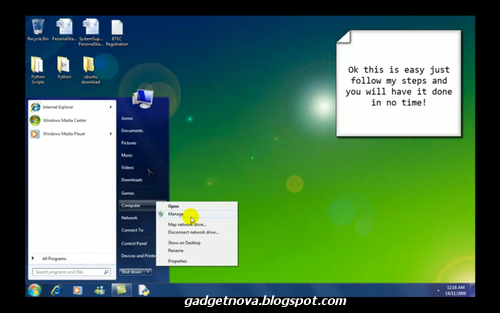
Step 3: This will open a new window
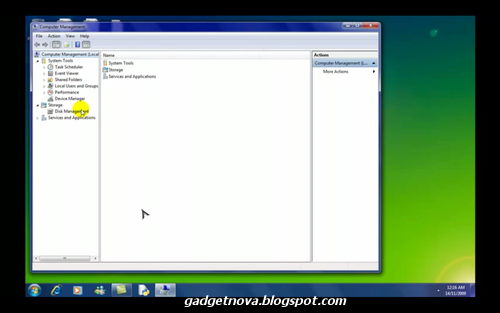
Step 4: From there select Storage - Disk Management
Then it will show the amount of hard disk usage like shown in the picture
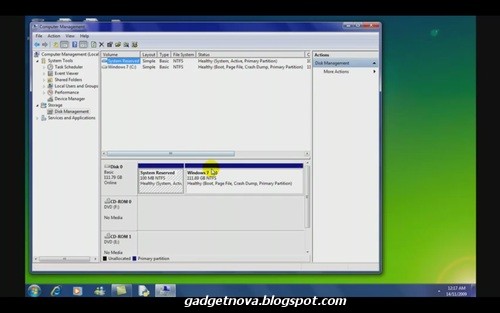
Step 5: Right click on a drive in which maximum space is available from the Disk Management Menu
Step 6: Then select Shrink Volume
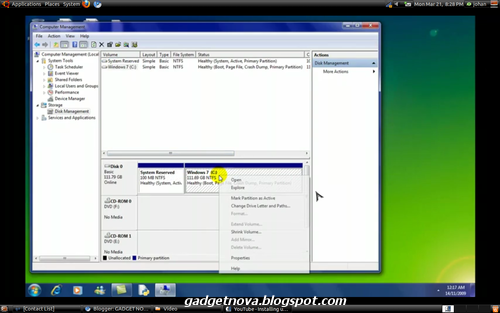
Step 7: Then it will check the volume for available shrink space
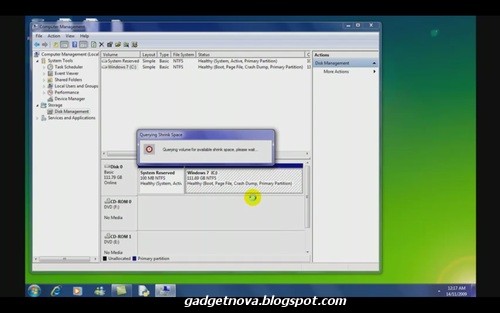
Step 8: Another window will appear after the checking is complete
Step 9: In that window there will be many options displayed
Step 10: If u have more than 10GB of space then write 15000 in amount of space to shrink
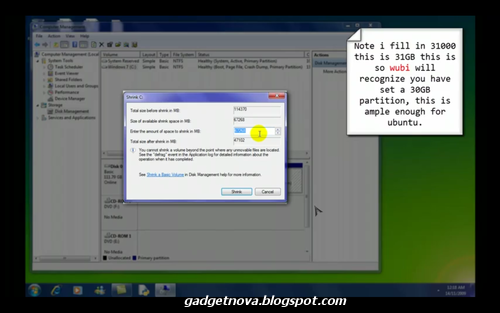
Step 11: Wait for sometime for the process to finish
Step 12: After the processes finished a new volume will be displayed right click on that then select New Simple Volume
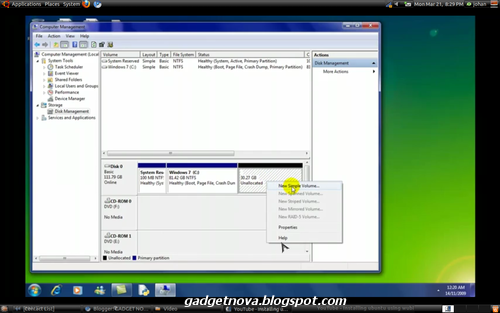
Step 13: Click next
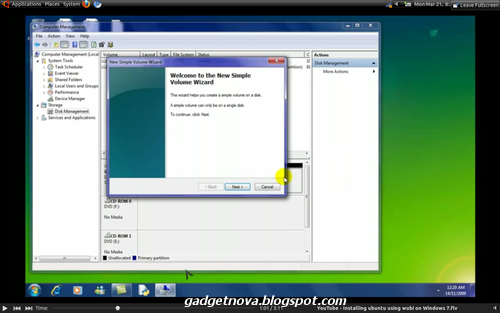
Step 14: NEXT
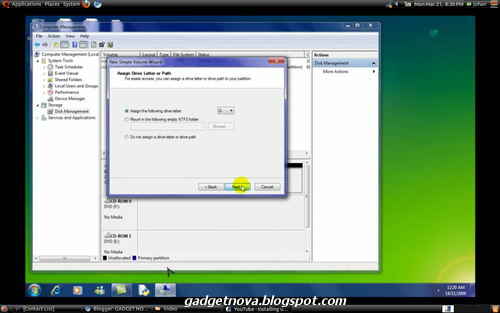
Step 15: Select format the volume with following settings
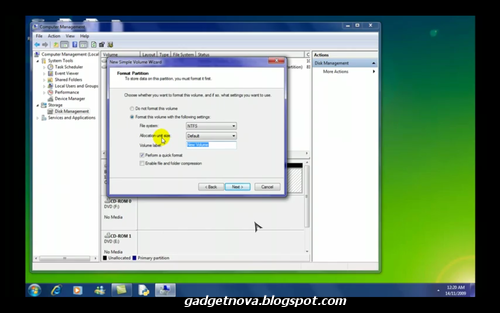
Step 16: Set file system as NTFS and click next the volume gets formatted
Step 17: Now goto the location where u have the ISO file of Ubuntu
Step 18: Extract it there
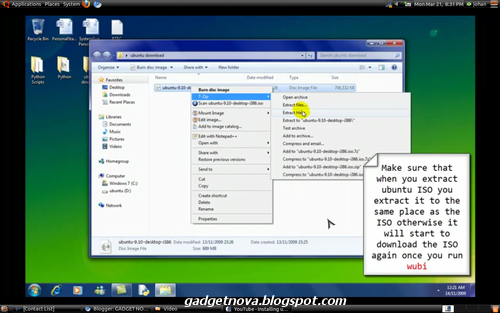
Step 19: After the extraction is complete right click on wubi.exe and select Run as administrator
Step 20: Select installation drive
Step 21: Select the installation size , the size does'nt matter but it would be good if you select 10GB
Step 22: Write a password then repeat the password in the next box, then click install
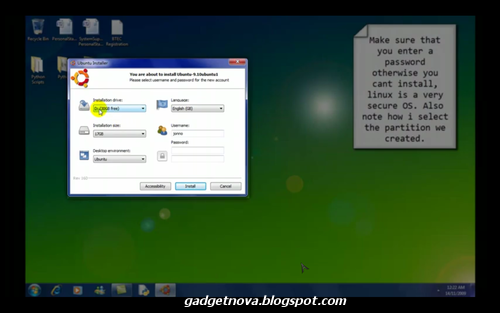
Step 23: It will start installing Ubuntu
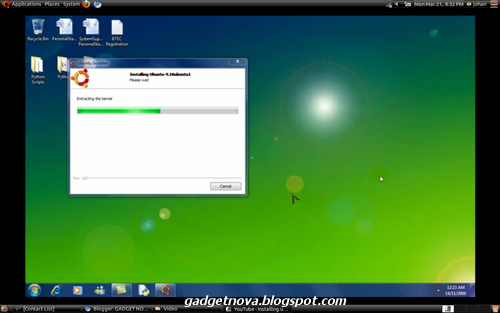
Step 24: After the installation it ask you to boot
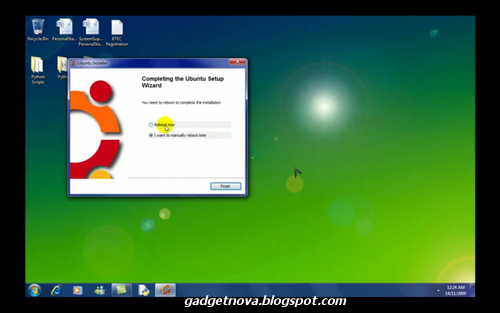
See this was very simple and too easy. And it didnt even take more than 5 minutes.........................
If u have installed ubuntu and did'nt like it then go to Add or remove programs and just click Ubuntu and uninstall it like you do for all the programs................................................
















0 comments:
Post a Comment